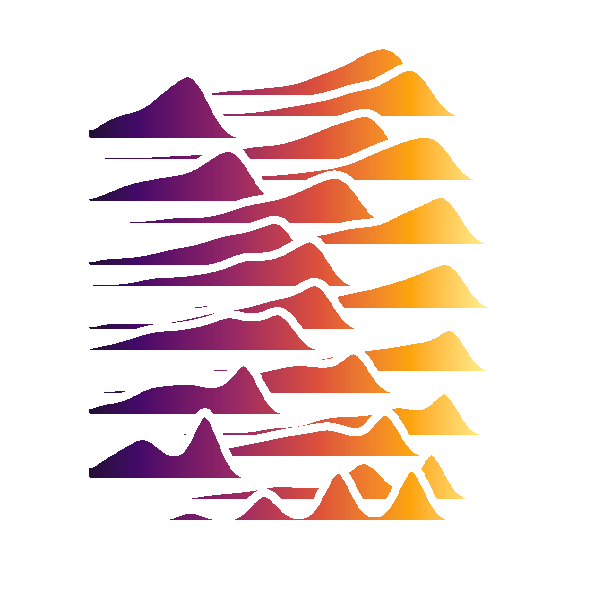Cheat Sheet
docker CLI
The official tutorial is very dev-ops heavy most of it is not so important for datascience extracts from official tutorial
This R docker tutorial is much better
List Docker CLI commands
docker
docker container --help
Display Docker version and info
docker --version
docker version
docker info
Execute Docker image
docker run hello-world
docker run --rm -it sample_image /bin/bash # run in interactive mode and quit container when exiting attach shell
docker run --rm -it -v local_path:container_path sample_image /bin/bash # attach volume
List Docker images
docker image ls
List Docker containers (running, all, all in quiet mode)
docker container ls
docker container ls --all
docker container ls -aq
Managing Images and running containers
docker build -t friendlyhello . # Create image using this directory's Dockerfile
docker run -p 4000:80 friendlyhello # Run "friendlyhello" mapping port 4000 to 80
docker run -d -p 4000:80 friendlyhello # Same thing, but in detached mode
docker container ls # List all running containers
docker container ls -a # List all containers, even those not running
docker container stop <hash> # Gracefully stop the specified container
docker container kill <hash> # Force shutdown of the specified container
docker container rm <hash> # Remove specified container from this machine
docker container rm $(docker container ls -a -q) # Remove all containers
docker image ls -a # List all images on this machine
docker image rm <image id> # Remove specified image from this machine
docker image rm $(docker image ls -a -q) # Remove all images from this machine
docker login # Log in this CLI session using your Docker credentials
docker tag <image> username/repository:tag # Tag <image> for upload to registry
docker push username/repository:tag # Upload tagged image to registry
docker run username/repository:tag # Run image from a registry
Dockerfile
Install linux modules
&&chains two commands\continue command on next line-ypasses yes to user inputRUN apt-get update && \ apt-get -y install build-essential && \ apt-get -y install openssh-client
Install into conda environment
FROM continuumio/miniconda3:latest #conda/miniconda3 does not work
# install ssh and compilers
RUN apt-get update && \
apt-get -y install build-essential && \
apt-get -y install openssh-client
RUN conda update -n base -c defaults conda
RUN conda install git
RUN conda create --name my_env python=3.6
RUN conda install -n my_env pyarrow=0.11.1
ENV PATH /opt/conda/envs/my_env/bin:$PATH
RUN /bin/bash -c "source activate idwimpala"
RUN pip install hdfs==2.1.0
RUN, CMD, ENTRYPOINT
RUNexecutes line, execution can be stored in imageENTRYPOINTexecutes when container starts upCMDdefault command when container starts up, can be overwritten
Run RStudio
-p 8787:8787defines port-e PASSWORD='123'sets environmen variable PASSWORD before running container-ddetached mode, runs in background/initinitiates RStudiodocker run --rm -it -p 8787:8787 -v local_path:/home/rstudio/container_path -e PASSWORD='123' -d rocker/verse /init
Run jupyter notebook
Deploy Services
specifications such as remote image location, ressource allocation and number of instances
can be specified in docker-compose.yml
docker swarm init # needs to be executed in order to deploy the services
docker stack ls # List stacks or apps
docker stack deploy -c <composefile> <appname> # Run the specified Compose file
docker service ls # List running services associated with an app
docker service ps <service> # List tasks associated with an app
docker inspect <task or container> # Inspect task or container
docker container ls -q # List container IDs
docker stack rm <appname> # Tear down an application
docker swarm leave --force # Take down a single node swarm from the manager